It is has been reported that the October 2014 update of Clean Master (Speed Booster) of Cheetah Mobile suddenly became very aggressive in marking files as junk so as to include the files under mydata folder of MySword's modules path. As a result some users reported that their settings are always reverting back to a fresh install scenario: the current Bible verse is always John 1:1 when they went back to MySword (restart it), the text size went back to Normal, the selected theme went back to White Background, etc.
We emailed Cheetah Mobile regarding this but we received no reply. At least the developer of HandDBase received a reply (initially). Many apps and app developers are actually experiencing similar issues.
If you experienced lost or deleted files or the settings going back to the original, you can just restore a backup, if you have one, and overwrite the files under mysword folder in your internal storage (the default modules' path).
If you really need Clean Master or other File Cleaning apps that could also be deleting MySword files, please exclude MySword folders in the delete process. For Clean Master:
- Go to Junk Files but do not tap Clean Junk __MB
- Scroll the list of Cache junk and locate MySword
- Do not just uncheck MySword as it will still be included in the next run
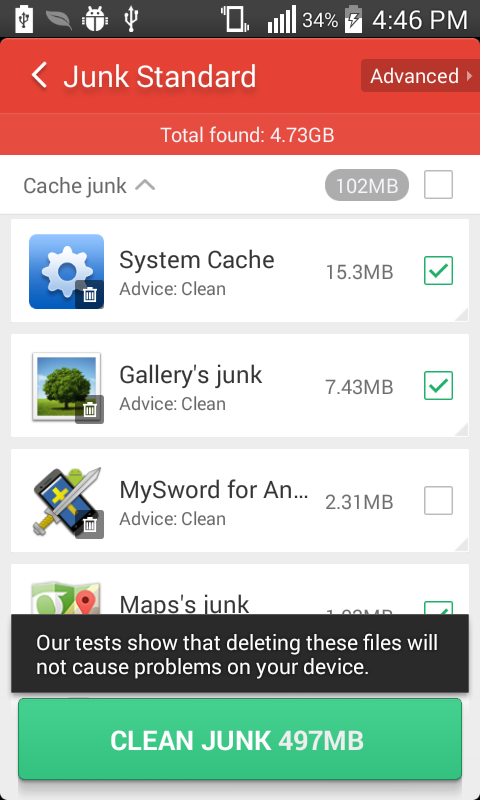
- Do not trust the message when you uncheck MySword as in our test mydata files are included in the junk so MySword settings will be lost.
- Long tap MySword and wait for the Ignore dialog
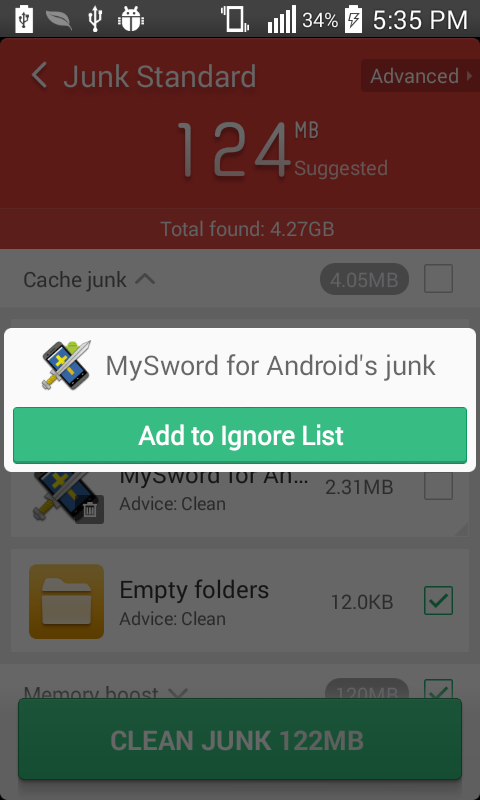
- Tap Add to Ignore List
Now it is safe to run Clean Junk __MB, unless you still need to add more of your other apps in the ignore list.
Please note that as of Clean Master version 5.9.4.1571, only the mydata folder was marked as junk. But always check the list of junk files reported by Clean Master as you do not want any folder used by MySword to be included in the list and we do not know what will be the future behavior of Clean Master if it will become even more aggressive.
Also, please always backup your MySword files especially the following folders:
- mydata - where the settings, bookmarks, formats, tags, verse lists are saved
- notes - where the personal verse notes database is located
- journals - where the topical notes are saved
You might also want to configure Cloud storage MySword data backup and synchronization.
