Sow your Seed
If you are blessed using this software, please consider giving a generous seed to help us continue to support, improve, and upgrade MySword. Thank you very much for your support 
New Version - v.16.7/v.16.7.1
MySword 16.7's features include Reading Plan improvements like an option for Compact today's reading for Plan type
Please note that only the Free version is available in Amazon (also previously in Google Play and Samsung Galaxy Store) while the one available from this website can be upgraded to Premium or Deluxe version. The website version can always be installed over the Store version by enabling "Allow from this source" for the particular app that will open the APK (Chrome or any File Explorer/Manager) for new devices.
If your device is not Google Play Store enabled or you can't download the app from Google Play, in your Android device's browser, click either of the download links below.
DownloadLatest MySword for Android v.16.7.1 - 12 December 2025
DownloadOlder version of MySword v.16.6 - 24 October 2025
The above latest version targets Android Baklava (API 36) but requires All files access permission. The latest version below targets Android Pie (API 28) and requires Storage access permission.
DownloadMySword for Android v.16.7.1-P - 25 December 2025
If you want, you can also Download Old Versions of MySword here.
Note: When you download using Google Chrome in your Android device, a message will appear saying:
This type of file can harm your device. Do you want to keep mysword4android-{version number}.apk anyway?
This is just a generic warning from Google Chrome (other browsers may say a similar warning) because you are downloading an APK outside Google Play. Just tap OK.
Please also note that the latest version of MySword (MySword 11.1 and higher) requires Lollipop (Android 5.0) or higher. If your device is ICS (Android 4.0) up to Kitkat (Android 4.4), please download the older version MySword 11.0 below. If your device is Gingerbread 2.3.1 or Honeycomb, please download the older version MySword 9.1.2 below. If you still have Eclair or Froyo, please download an even older version of MySword 7.4 below.
DownloadOlder version of MySword v.11.0 - 11 March 2020 (ICS, Jellybean, Kitkat)
DownloadOlder version of MySword v.9.1.2 - 2 June 2018 (Gingerbread/Honeycomb)
DownloadOlder version of MySword v.7.4 - 6 December 2016 (Eclair/Froyo)
For MySword to be properly installed in your Android device please see Installation Instructions.
- Installation Instructions
- What's new in Version 16.7
- What's new in Version 16.6
- Change Log of MySword - Old Versions to latest
Installation
After the download and you are prompted to Open, tap Open then select Package Installer if asked. If Chrome asked:
For security, your phone is not allowed to install unknown apps from this source.
Tap Settings, then make sure you enable installation by tapping Allow from this source. Then tap Back (or the top left arrow). Then tap Install.
If you missed tapping the Open and the dialog was closed after the download, you can still install via your File Manager/Explorer. Locate the downloaded APk file then tap it to install.
If a message from Google Play Protect shows:
Unsafe app blocked
MySword Bible
This app was built for an older version of Android and doesn't include the latest privacy protections...
Tap Install anyway. If the Install anyway option is not available, tap More details to expand other options and tap Install anyway and not the OK button.
After successful installation, run MySword. Depending on the version of MySword you are installing and the version of your Android device, either of the two permission message will appear:
- For newer devices, the following message will appear for MySword 16.7 and higher and if you are installing on new versions of Android:
All files access is required for downloaded modules like Bibles for the app to work. Please grant the permission on the next confirmation box.
Tap OK. Then tap MySword Bible to enable it (like common apps, if any). Then tap the top left < arrow icon to return to MySword.
- If you are installing MySword 16.6 or lower, or you are installing on older Android versions, the following message will appear instead:
Storage permission (access to files on your device) is required for downloaded modules like Bibles for MySword app to work. Please grant the permission on the next confirmation box.
Tap OK. Then tap Allow when this confirmation box appears:
Allow MySword Bible to access photos, media and files on your device?
You will then be asked to specify a folder in your SD card (or internal storage) as a place for the Bible, Dictionary and Commentary modules. You may choose to use the Default. After specifying that folder, you will be asked to download modules so that you can use MySword. You can choose the suggested modules (includes some popular English Bibles, Strong's dictionary and TSK commentary) or add more modules by tapping Bible, Commentary or Dictionary buttons and selecting modules).
You can also manually install any modules by downloading the GZip files from this site, unzipping them and copying them into the storage folder you had specified.
Enjoy God's word!
What's new in Version 16.7
- Reading Plan improvements:
- New Reading Plan Preference for Plan type (not for Own Pace): Compact today's reading. When enabled via the Menu, tapping the Reading Plan icon doesn't go to the full Reading Plan screen but opens up a compact dialog showing only the readings for today. You can tap the verse to go to it, tap the checkbox when finished reading, clear the reading highlight or Expand to show the full Reading Plan screen.
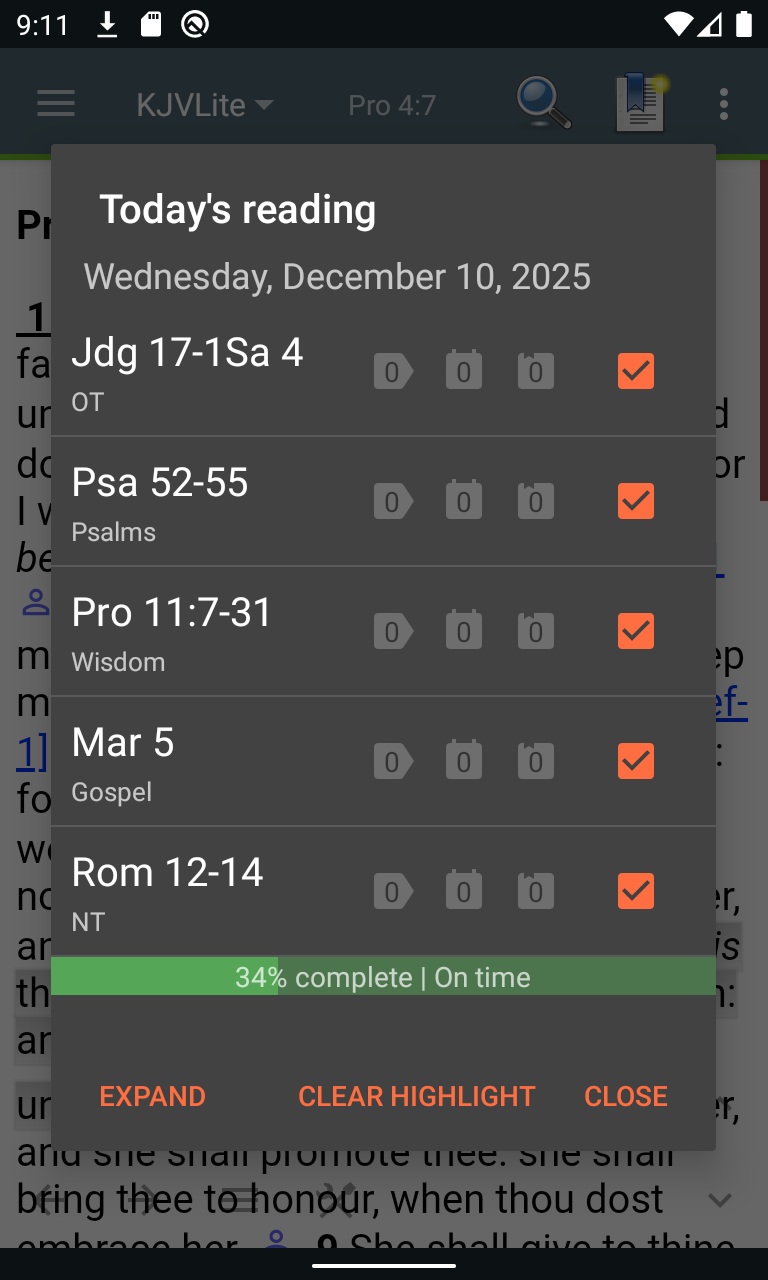
- Plan type's Edit reading item's Date read now displays the Day of week as well.
- Own Pace's New readings Date now also displays the Day of week.
- New Reading Plan Preference for Plan type (not for Own Pace): Compact today's reading. When enabled via the Menu, tapping the Reading Plan icon doesn't go to the full Reading Plan screen but opens up a compact dialog showing only the readings for today. You can tap the verse to go to it, tap the checkbox when finished reading, clear the reading highlight or Expand to show the full Reading Plan screen.
Bug Fixed in Version 16.7
- Reading Plan verse count for single verse could be zero, especially for Own Pace.
What's new in Version 16.6
- New Preference under Bible Verse References: Autodetect verses. This is useful for modules whose Bible references were not converted to Bible links like some eSword books.
- New long tap popup menu item/action in Bible when no text is selected (Deluxe): Hide highlighted words. In case you rearranged the Long tap menu items, please edit the arrangement to include the new menu item as well.
Enjoy God's word even more!
